Exercise 1: Programmable Token Transfers using the Defensive Example Pattern
Transfer Tokens With Data - Defensive Example
This tutorial extends the programmable token transfers example. It uses Chainlink CCIP to transfer tokens and arbitrary data between smart contracts on different blockchains, and focuses on defensive coding in the receiver contract. In the event of a specified error during the CCIP message reception, the contract locks the tokens. Locking the tokens allows the owner to recover and redirect them as needed. Defensive coding is crucial as it enables the recovery of locked tokens and ensures the protection of your users' assets.
Before You Begin
You should understand how to write, compile, deploy, and fund a smart contract. If you need to brush up on the basics, read this tutorial, which will guide you through using the Solidity programming language, interacting with the MetaMask wallet and working within the Remix Development Environment.
Your account must have some AVAX and LINK tokens on Avalanche Fuji and ETH tokens on Ethereum Sepolia. Learn how to Acquire testnet LINK.
Check the Supported Networks page to confirm that the tokens you will transfer are supported for your lane. In this example, you will transfer tokens from Avalanche Fuji to Ethereum Sepolia so check the list of supported tokens here.
Learn how to acquire CCIP test tokens. Following this guide, you should have CCIP-BnM tokens, and CCIP-BnM should appear in the list of your tokens in MetaMask.
Learn how to fund your contract. This guide shows how to fund your contract in LINK, but you can use the same guide for funding your contract with any ERC20 tokens as long as they appear in the list of tokens in MetaMask.
Follow the previous tutorial: Transfer Tokens with Data to learn how to make programmable token transfers using CCIP.
Coding time!
In this exercise, we'll initiate a transaction from a smart contract on Avalanche Fuji, sending a string text and CCIP-BnM tokens to another smart contract on Ethereum Sepolia using CCIP. However, a deliberate failure in the processing logic will occur upon reaching the receiver contract. This tutorial will demonstrate a graceful error-handling approach, allowing the contract owner to recover the locked tokens.
CORRECTLY ESTIMATE YOUR GAS LIMIT
It is crucial to thoroughly test all scenarios to accurately estimate the required gas limit, including for failure scenarios. Be aware that the gas used to execute the error-handling logic for failure scenarios may be higher than that for successful scenarios.
// SPDX-License-Identifier: MIT
pragma solidity 0.8.19;
import {IRouterClient} from "@chainlink/contracts-ccip/src/v0.8/ccip/interfaces/IRouterClient.sol";
import {OwnerIsCreator} from "@chainlink/contracts-ccip/src/v0.8/shared/access/OwnerIsCreator.sol";
import {Client} from "@chainlink/contracts-ccip/src/v0.8/ccip/libraries/Client.sol";
import {CCIPReceiver} from "@chainlink/contracts-ccip/src/v0.8/ccip/applications/CCIPReceiver.sol";
import {IERC20} from "@chainlink/contracts-ccip/src/v0.8/vendor/openzeppelin-solidity/v4.8.3/contracts/token/ERC20/IERC20.sol";
import {SafeERC20} from "@chainlink/contracts-ccip/src/v0.8/vendor/openzeppelin-solidity/v4.8.3/contracts/token/ERC20/utils/SafeERC20.sol";
import {EnumerableMap} from "@chainlink/contracts-ccip/src/v0.8/vendor/openzeppelin-solidity/v4.8.3/contracts/utils/structs/EnumerableMap.sol";
/**
* THIS IS AN EXAMPLE CONTRACT THAT USES HARDCODED VALUES FOR CLARITY.
* THIS IS AN EXAMPLE CONTRACT THAT USES UN-AUDITED CODE.
* DO NOT USE THIS CODE IN PRODUCTION.
*/
/// @title - A simple messenger contract for transferring/receiving tokens and data across chains.
/// @dev - This example shows how to recover tokens in case of revert
contract ProgrammableDefensiveTokenTransfers is CCIPReceiver, OwnerIsCreator {
using EnumerableMap for EnumerableMap.Bytes32ToUintMap;
using SafeERC20 for IERC20;
// Custom errors to provide more descriptive revert messages.
error NotEnoughBalance(uint256 currentBalance, uint256 calculatedFees); // Used to make sure contract has enough balance to cover the fees.
error NothingToWithdraw(); // Used when trying to withdraw Ether but there's nothing to withdraw.
error FailedToWithdrawEth(address owner, address target, uint256 value); // Used when the withdrawal of Ether fails.
error DestinationChainNotAllowlisted(uint64 destinationChainSelector); // Used when the destination chain has not been allowlisted by the contract owner.
error SourceChainNotAllowed(uint64 sourceChainSelector); // Used when the source chain has not been allowlisted by the contract owner.
error SenderNotAllowed(address sender); // Used when the sender has not been allowlisted by the contract owner.
error InvalidReceiverAddress(); // Used when the receiver address is 0.
error OnlySelf(); // Used when a function is called outside of the contract itself.
error ErrorCase(); // Used when simulating a revert during message processing.
error MessageNotFailed(bytes32 messageId);
// Example error code, could have many different error codes.
enum ErrorCode {
// RESOLVED is first so that the default value is resolved.
RESOLVED,
// Could have any number of error codes here.
FAILED
}
struct FailedMessage {
bytes32 messageId;
ErrorCode errorCode;
}
// Event emitted when a message is sent to another chain.
event MessageSent(
bytes32 indexed messageId, // The unique ID of the CCIP message.
uint64 indexed destinationChainSelector, // The chain selector of the destination chain.
address receiver, // The address of the receiver on the destination chain.
string text, // The text being sent.
address token, // The token address that was transferred.
uint256 tokenAmount, // The token amount that was transferred.
address feeToken, // the token address used to pay CCIP fees.
uint256 fees // The fees paid for sending the message.
);
// Event emitted when a message is received from another chain.
event MessageReceived(
bytes32 indexed messageId, // The unique ID of the CCIP message.
uint64 indexed sourceChainSelector, // The chain selector of the source chain.
address sender, // The address of the sender from the source chain.
string text, // The text that was received.
address token, // The token address that was transferred.
uint256 tokenAmount // The token amount that was transferred.
);
event MessageFailed(bytes32 indexed messageId, bytes reason);
event MessageRecovered(bytes32 indexed messageId);
bytes32 private s_lastReceivedMessageId; // Store the last received messageId.
address private s_lastReceivedTokenAddress; // Store the last received token address.
uint256 private s_lastReceivedTokenAmount; // Store the last received amount.
string private s_lastReceivedText; // Store the last received text.
// Mapping to keep track of allowlisted destination chains.
mapping(uint64 => bool) public allowlistedDestinationChains;
// Mapping to keep track of allowlisted source chains.
mapping(uint64 => bool) public allowlistedSourceChains;
// Mapping to keep track of allowlisted senders.
mapping(address => bool) public allowlistedSenders;
IERC20 private s_linkToken;
// The message contents of failed messages are stored here.
mapping(bytes32 messageId => Client.Any2EVMMessage contents)
public s_messageContents;
// Contains failed messages and their state.
EnumerableMap.Bytes32ToUintMap internal s_failedMessages;
// This is used to simulate a revert in the processMessage function.
bool internal s_simRevert = false;
/// @notice Constructor initializes the contract with the router address.
/// @param _router The address of the router contract.
/// @param _link The address of the link contract.
constructor(address _router, address _link) CCIPReceiver(_router) {
s_linkToken = IERC20(_link);
}
/// @dev Modifier that checks if the chain with the given destinationChainSelector is allowlisted.
/// @param _destinationChainSelector The selector of the destination chain.
modifier onlyAllowlistedDestinationChain(uint64 _destinationChainSelector) {
if (!allowlistedDestinationChains[_destinationChainSelector])
revert DestinationChainNotAllowlisted(_destinationChainSelector);
_;
}
/// @dev Modifier that checks if the chain with the given sourceChainSelector is allowlisted and if the sender is allowlisted.
/// @param _sourceChainSelector The selector of the destination chain.
/// @param _sender The address of the sender.
modifier onlyAllowlisted(uint64 _sourceChainSelector, address _sender) {
if (!allowlistedSourceChains[_sourceChainSelector])
revert SourceChainNotAllowed(_sourceChainSelector);
if (!allowlistedSenders[_sender]) revert SenderNotAllowed(_sender);
_;
}
/// @dev Modifier that checks the receiver address is not 0.
/// @param _receiver The receiver address.
modifier validateReceiver(address _receiver) {
if (_receiver == address(0)) revert InvalidReceiverAddress();
_;
}
/// @dev Modifier to allow only the contract itself to execute a function.
/// Throws an exception if called by any account other than the contract itself.
modifier onlySelf() {
if (msg.sender != address(this)) revert OnlySelf();
_;
}
/// @dev Updates the allowlist status of a destination chain for transactions.
/// @notice This function can only be called by the owner.
/// @param _destinationChainSelector The selector of the destination chain to be updated.
/// @param allowed The allowlist status to be set for the destination chain.
function allowlistDestinationChain(
uint64 _destinationChainSelector,
bool allowed
) external onlyOwner {
allowlistedDestinationChains[_destinationChainSelector] = allowed;
}
/// @dev Updates the allowlist status of a source chain
/// @notice This function can only be called by the owner.
/// @param _sourceChainSelector The selector of the source chain to be updated.
/// @param allowed The allowlist status to be set for the source chain.
function allowlistSourceChain(
uint64 _sourceChainSelector,
bool allowed
) external onlyOwner {
allowlistedSourceChains[_sourceChainSelector] = allowed;
}
/// @dev Updates the allowlist status of a sender for transactions.
/// @notice This function can only be called by the owner.
/// @param _sender The address of the sender to be updated.
/// @param allowed The allowlist status to be set for the sender.
function allowlistSender(address _sender, bool allowed) external onlyOwner {
allowlistedSenders[_sender] = allowed;
}
/// @notice Sends data and transfer tokens to receiver on the destination chain.
/// @notice Pay for fees in LINK.
/// @dev Assumes your contract has sufficient LINK to pay for CCIP fees.
/// @param _destinationChainSelector The identifier (aka selector) for the destination blockchain.
/// @param _receiver The address of the recipient on the destination blockchain.
/// @param _text The string data to be sent.
/// @param _token token address.
/// @param _amount token amount.
/// @return messageId The ID of the CCIP message that was sent.
function sendMessagePayLINK(
uint64 _destinationChainSelector,
address _receiver,
string calldata _text,
address _token,
uint256 _amount
)
external
onlyOwner
onlyAllowlistedDestinationChain(_destinationChainSelector)
validateReceiver(_receiver)
returns (bytes32 messageId)
{
// Create an EVM2AnyMessage struct in memory with necessary information for sending a cross-chain message
// address(linkToken) means fees are paid in LINK
Client.EVM2AnyMessage memory evm2AnyMessage = _buildCCIPMessage(
_receiver,
_text,
_token,
_amount,
address(s_linkToken)
);
// Initialize a router client instance to interact with cross-chain router
IRouterClient router = IRouterClient(this.getRouter());
// Get the fee required to send the CCIP message
uint256 fees = router.getFee(_destinationChainSelector, evm2AnyMessage);
if (fees > s_linkToken.balanceOf(address(this)))
revert NotEnoughBalance(s_linkToken.balanceOf(address(this)), fees);
// approve the Router to transfer LINK tokens on contract's behalf. It will spend the fees in LINK
s_linkToken.approve(address(router), fees);
// approve the Router to spend tokens on contract's behalf. It will spend the amount of the given token
IERC20(_token).approve(address(router), _amount);
// Send the message through the router and store the returned message ID
messageId = router.ccipSend(_destinationChainSelector, evm2AnyMessage);
// Emit an event with message details
emit MessageSent(
messageId,
_destinationChainSelector,
_receiver,
_text,
_token,
_amount,
address(s_linkToken),
fees
);
// Return the message ID
return messageId;
}
/// @notice Sends data and transfer tokens to receiver on the destination chain.
/// @notice Pay for fees in native gas.
/// @dev Assumes your contract has sufficient native gas like ETH on Ethereum or MATIC on Polygon.
/// @param _destinationChainSelector The identifier (aka selector) for the destination blockchain.
/// @param _receiver The address of the recipient on the destination blockchain.
/// @param _text The string data to be sent.
/// @param _token token address.
/// @param _amount token amount.
/// @return messageId The ID of the CCIP message that was sent.
function sendMessagePayNative(
uint64 _destinationChainSelector,
address _receiver,
string calldata _text,
address _token,
uint256 _amount
)
external
onlyOwner
onlyAllowlistedDestinationChain(_destinationChainSelector)
validateReceiver(_receiver)
returns (bytes32 messageId)
{
// Create an EVM2AnyMessage struct in memory with necessary information for sending a cross-chain message
// address(0) means fees are paid in native gas
Client.EVM2AnyMessage memory evm2AnyMessage = _buildCCIPMessage(
_receiver,
_text,
_token,
_amount,
address(0)
);
// Initialize a router client instance to interact with cross-chain router
IRouterClient router = IRouterClient(this.getRouter());
// Get the fee required to send the CCIP message
uint256 fees = router.getFee(_destinationChainSelector, evm2AnyMessage);
if (fees > address(this).balance)
revert NotEnoughBalance(address(this).balance, fees);
// approve the Router to spend tokens on contract's behalf. It will spend the amount of the given token
IERC20(_token).approve(address(router), _amount);
// Send the message through the router and store the returned message ID
messageId = router.ccipSend{value: fees}(
_destinationChainSelector,
evm2AnyMessage
);
// Emit an event with message details
emit MessageSent(
messageId,
_destinationChainSelector,
_receiver,
_text,
_token,
_amount,
address(0),
fees
);
// Return the message ID
return messageId;
}
/**
* @notice Returns the details of the last CCIP received message.
* @dev This function retrieves the ID, text, token address, and token amount of the last received CCIP message.
* @return messageId The ID of the last received CCIP message.
* @return text The text of the last received CCIP message.
* @return tokenAddress The address of the token in the last CCIP received message.
* @return tokenAmount The amount of the token in the last CCIP received message.
*/
function getLastReceivedMessageDetails()
public
view
returns (
bytes32 messageId,
string memory text,
address tokenAddress,
uint256 tokenAmount
)
{
return (
s_lastReceivedMessageId,
s_lastReceivedText,
s_lastReceivedTokenAddress,
s_lastReceivedTokenAmount
);
}
/**
* @notice Retrieves a paginated list of failed messages.
* @dev This function returns a subset of failed messages defined by `offset` and `limit` parameters. It ensures that the pagination parameters are within the bounds of the available data set.
* @param offset The index of the first failed message to return, enabling pagination by skipping a specified number of messages from the start of the dataset.
* @param limit The maximum number of failed messages to return, restricting the size of the returned array.
* @return failedMessages An array of `FailedMessage` struct, each containing a `messageId` and an `errorCode` (RESOLVED or FAILED), representing the requested subset of failed messages. The length of the returned array is determined by the `limit` and the total number of failed messages.
*/
function getFailedMessages(
uint256 offset,
uint256 limit
) external view returns (FailedMessage[] memory) {
uint256 length = s_failedMessages.length();
// Calculate the actual number of items to return (can't exceed total length or requested limit)
uint256 returnLength = (offset + limit > length)
? length - offset
: limit;
FailedMessage[] memory failedMessages = new FailedMessage[](
returnLength
);
// Adjust loop to respect pagination (start at offset, end at offset + limit or total length)
for (uint256 i = 0; i < returnLength; i++) {
(bytes32 messageId, uint256 errorCode) = s_failedMessages.at(
offset + i
);
failedMessages[i] = FailedMessage(messageId, ErrorCode(errorCode));
}
return failedMessages;
}
/// @notice The entrypoint for the CCIP router to call. This function should
/// never revert, all errors should be handled internally in this contract.
/// @param any2EvmMessage The message to process.
/// @dev Extremely important to ensure only router calls this.
function ccipReceive(
Client.Any2EVMMessage calldata any2EvmMessage
)
external
override
onlyRouter
onlyAllowlisted(
any2EvmMessage.sourceChainSelector,
abi.decode(any2EvmMessage.sender, (address))
) // Make sure the source chain and sender are allowlisted
{
/* solhint-disable no-empty-blocks */
try this.processMessage(any2EvmMessage) {
// Intentionally empty in this example; no action needed if processMessage succeeds
} catch (bytes memory err) {
// Could set different error codes based on the caught error. Each could be
// handled differently.
s_failedMessages.set(
any2EvmMessage.messageId,
uint256(ErrorCode.FAILED)
);
s_messageContents[any2EvmMessage.messageId] = any2EvmMessage;
// Don't revert so CCIP doesn't revert. Emit event instead.
// The message can be retried later without having to do manual execution of CCIP.
emit MessageFailed(any2EvmMessage.messageId, err);
return;
}
}
/// @notice Serves as the entry point for this contract to process incoming messages.
/// @param any2EvmMessage Received CCIP message.
/// @dev Transfers specified token amounts to the owner of this contract. This function
/// must be external because of the try/catch for error handling.
/// It uses the `onlySelf`: can only be called from the contract.
function processMessage(
Client.Any2EVMMessage calldata any2EvmMessage
)
external
onlySelf
onlyAllowlisted(
any2EvmMessage.sourceChainSelector,
abi.decode(any2EvmMessage.sender, (address))
) // Make sure the source chain and sender are allowlisted
{
// Simulate a revert for testing purposes
if (s_simRevert) revert ErrorCase();
_ccipReceive(any2EvmMessage); // process the message - may revert as well
}
/// @notice Allows the owner to retry a failed message in order to unblock the associated tokens.
/// @param messageId The unique identifier of the failed message.
/// @param tokenReceiver The address to which the tokens will be sent.
/// @dev This function is only callable by the contract owner. It changes the status of the message
/// from 'failed' to 'resolved' to prevent reentry and multiple retries of the same message.
function retryFailedMessage(
bytes32 messageId,
address tokenReceiver
) external onlyOwner {
// Check if the message has failed; if not, revert the transaction.
if (s_failedMessages.get(messageId) != uint256(ErrorCode.FAILED))
revert MessageNotFailed(messageId);
// Set the error code to RESOLVED to disallow reentry and multiple retries of the same failed message.
s_failedMessages.set(messageId, uint256(ErrorCode.RESOLVED));
// Retrieve the content of the failed message.
Client.Any2EVMMessage memory message = s_messageContents[messageId];
// This example expects one token to have been sent, but you can handle multiple tokens.
// Transfer the associated tokens to the specified receiver as an escape hatch.
IERC20(message.destTokenAmounts[0].token).safeTransfer(
tokenReceiver,
message.destTokenAmounts[0].amount
);
// Emit an event indicating that the message has been recovered.
emit MessageRecovered(messageId);
}
/// @notice Allows the owner to toggle simulation of reversion for testing purposes.
/// @param simRevert If `true`, simulates a revert condition; if `false`, disables the simulation.
/// @dev This function is only callable by the contract owner.
function setSimRevert(bool simRevert) external onlyOwner {
s_simRevert = simRevert;
}
function _ccipReceive(
Client.Any2EVMMessage memory any2EvmMessage
) internal override {
s_lastReceivedMessageId = any2EvmMessage.messageId; // fetch the messageId
s_lastReceivedText = abi.decode(any2EvmMessage.data, (string)); // abi-decoding of the sent text
// Expect one token to be transferred at once, but you can transfer several tokens.
s_lastReceivedTokenAddress = any2EvmMessage.destTokenAmounts[0].token;
s_lastReceivedTokenAmount = any2EvmMessage.destTokenAmounts[0].amount;
emit MessageReceived(
any2EvmMessage.messageId,
any2EvmMessage.sourceChainSelector, // fetch the source chain identifier (aka selector)
abi.decode(any2EvmMessage.sender, (address)), // abi-decoding of the sender address,
abi.decode(any2EvmMessage.data, (string)),
any2EvmMessage.destTokenAmounts[0].token,
any2EvmMessage.destTokenAmounts[0].amount
);
}
/// @notice Construct a CCIP message.
/// @dev This function will create an EVM2AnyMessage struct with all the necessary information for programmable tokens transfer.
/// @param _receiver The address of the receiver.
/// @param _text The string data to be sent.
/// @param _token The token to be transferred.
/// @param _amount The amount of the token to be transferred.
/// @param _feeTokenAddress The address of the token used for fees. Set address(0) for native gas.
/// @return Client.EVM2AnyMessage Returns an EVM2AnyMessage struct which contains information for sending a CCIP message.
function _buildCCIPMessage(
address _receiver,
string calldata _text,
address _token,
uint256 _amount,
address _feeTokenAddress
) private pure returns (Client.EVM2AnyMessage memory) {
// Set the token amounts
Client.EVMTokenAmount[]
memory tokenAmounts = new Client.EVMTokenAmount[](1);
Client.EVMTokenAmount memory tokenAmount = Client.EVMTokenAmount({
token: _token,
amount: _amount
});
tokenAmounts[0] = tokenAmount;
// Create an EVM2AnyMessage struct in memory with necessary information for sending a cross-chain message
Client.EVM2AnyMessage memory evm2AnyMessage = Client.EVM2AnyMessage({
receiver: abi.encode(_receiver), // ABI-encoded receiver address
data: abi.encode(_text), // ABI-encoded string
tokenAmounts: tokenAmounts, // The amount and type of token being transferred
extraArgs: Client._argsToBytes(
// Additional arguments, setting gas limit
Client.EVMExtraArgsV1({gasLimit: 400_000})
),
// Set the feeToken to a feeTokenAddress, indicating specific asset will be used for fees
feeToken: _feeTokenAddress
});
return evm2AnyMessage;
}
/// @notice Fallback function to allow the contract to receive Ether.
/// @dev This function has no function body, making it a default function for receiving Ether.
/// It is automatically called when Ether is sent to the contract without any data.
receive() external payable {}
/// @notice Allows the contract owner to withdraw the entire balance of Ether from the contract.
/// @dev This function reverts if there are no funds to withdraw or if the transfer fails.
/// It should only be callable by the owner of the contract.
/// @param _beneficiary The address to which the Ether should be sent.
function withdraw(address _beneficiary) public onlyOwner {
// Retrieve the balance of this contract
uint256 amount = address(this).balance;
// Revert if there is nothing to withdraw
if (amount == 0) revert NothingToWithdraw();
// Attempt to send the funds, capturing the success status and discarding any return data
(bool sent, ) = _beneficiary.call{value: amount}("");
// Revert if the send failed, with information about the attempted transfer
if (!sent) revert FailedToWithdrawEth(msg.sender, _beneficiary, amount);
}
/// @notice Allows the owner of the contract to withdraw all tokens of a specific ERC20 token.
/// @dev This function reverts with a 'NothingToWithdraw' error if there are no tokens to withdraw.
/// @param _beneficiary The address to which the tokens will be sent.
/// @param _token The contract address of the ERC20 token to be withdrawn.
function withdrawToken(
address _beneficiary,
address _token
) public onlyOwner {
// Retrieve the balance of this contract
uint256 amount = IERC20(_token).balanceOf(address(this));
// Revert if there is nothing to withdraw
if (amount == 0) revert NothingToWithdraw();
IERC20(_token).safeTransfer(_beneficiary, amount);
}
}
Deploy Your Contracts
To use this contract:
Compile your contract.
Deploy, fund your sender contract on Avalanche Fuji and enable sending messages to Ethereum Sepolia:
Open MetaMask and select the network Avalanche Fuji.
In Remix IDE, click on Deploy & Run Transactions and select Injected Provider - MetaMask from the environment list. Remix will then interact with your MetaMask wallet to communicate with Avalanche Fuji.
Fill in your blockchain's router and LINK contract addresses. The router address can be found on the supported networks page and the LINK contract address on the LINK token contracts page. For Avalanche Fuji, the router address is
0xF694E193200268f9a4868e4Aa017A0118C9a8177and the LINK contract address is
0x0b9d5D9136855f6FEc3c0993feE6E9CE8a297846.
Click the transact button. After you confirm the transaction, the contract address appears on the Deployed Contracts list. Note your contract address.
Open MetaMask and fund your contract with CCIP-BnM tokens. You can transfer
0.002CCIP-BnM to your contract.
Enable your contract to send CCIP messages to Ethereum Sepolia:
In Remix IDE, under Deploy & Run Transactions, open the list of functions of your smart contract deployed on Avalanche Fuji.
Call the
allowlistDestinationChainwith16015286601757825753as the destination chain selector, and
trueas allowed. Each chain selector is found on the supported networks page.
Deploy your receiver contract on Ethereum Sepolia and enable receiving messages from your sender contract:
Open MetaMask and select the network Ethereum Sepolia.
In Remix IDE, under Deploy & Run Transactions, make sure the environment is still Injected Provider - MetaMask.
Fill in your blockchain's router and LINK contract addresses. The router address can be found on the supported networks page and the LINK contract address on the LINK token contracts page. For Ethereum Sepolia, the router address is
0x0BF3dE8c5D3e8A2B34D2BEeB17ABfCeBaf363A59and the LINK contract address is
0x779877A7B0D9E8603169DdbD7836e478b4624789.
Click the transact button. After you confirm the transaction, the contract address appears on the Deployed Contracts list. Note your contract address.
Enable your contract to receive CCIP messages from Avalanche Fuji:
In Remix IDE, under Deploy & Run Transactions, open the list of functions of your smart contract deployed on Ethereum Sepolia.
Call the
allowlistSourceChainwith14767482510784806043as the source chain selector, and
trueas allowed. Each chain selector is found on the supported networks page.
Enable your contract to receive CCIP messages from the contract that you deployed on Avalanche Fuji:
In Remix IDE, under Deploy & Run Transactions, open the list of functions of your smart contract deployed on Ethereum Sepolia.
Call the
allowlistSenderwith the contract address of the contract that you deployed on Avalanche Fuji, andtrueas allowed.
Call the
setSimRevertfunction, passingtrueas a parameter, then wait for the transaction to confirm. Settings_simRevertto true simulates a failure when processing the received message. Read the explanation section for more details.
At this point, you have one sender contract on Avalanche Fuji and one receiver contract on Ethereum Sepolia. As security measures, you enabled the sender contract to send CCIP messages to Ethereum Sepolia and the receiver contract to receive CCIP messages from the sender on Avalanche Fuji. The receiver contract cannot process the message, and therefore, instead of throwing an exception, it will lock the received tokens, enabling the owner to recover them.
Note: Another security measure enforces that only the router can call the _ccipReceive function. Read the explanation section for more details.
Recover the locked tokens
You will transfer 0.001 CCIP-BnM and a text. The CCIP fees for using CCIP will be paid in LINK.
Open MetaMask and connect to Avalanche Fuji. Fund your contract with LINK tokens. You can transfer
0.5LINK to your contract. In this example, LINK is used to pay the CCIP fees.
Send a string data with tokens from Avalanche Fuji:
Open MetaMask and select the network Avalanche Fuji.
In Remix IDE, under Deploy & Run Transactions, open the list of functions of your smart contract deployed on Avalanche Fuji.
Fill in the arguments of the sendMessagePayLINK function:
ArgumentValue and Description_destinationChainSelector
16015286601757825753CCIP Chain identifier of the destination blockchain (Ethereum Sepolia in this example). You can find each chain selector on the supported networks page.
_receiver
Your receiver contract address at Ethereum Sepolia. The destination contract address.
_text
Hello World!Any
string_token
0xD21341536c5cF5EB1bcb58f6723cE26e8D8E90e4The CCIP-BnM contract address at the source chain (Avalanche Fuji in this example). You can find all the addresses for each supported blockchain on the supported networks page.
_amount
1000000000000000The token amount (0.001 CCIP-BnM).
Click on
transactand confirm the transaction on MetaMask.After the transaction is successful, record the transaction hash. Here is an example of a transaction on Avalanche Fuji.
NOTE
During gas price spikes, your transaction might fail, requiring more than 0.5 LINK to proceed. If your transaction fails, fund your contract with more LINK tokens and try again.
Open the CCIP explorer and search your cross-chain transaction using the transaction hash.

The CCIP transaction is completed once the status is marked as "Success". In this example, the CCIP message ID is 0x120367995ef71f83d64a05bd7793862afda9d04049da4cb32851934490d03ae4.

Check the receiver contract on the destination chain:
Open MetaMask and select the network Ethereum Sepolia.
In Remix IDE, under Deploy & Run Transactions, open the list of functions of your smart contract deployed on Ethereum Sepolia.
Call the
getFailedMessagesfunction with an offset of0and a limit of
1to retrieve the first failed message.
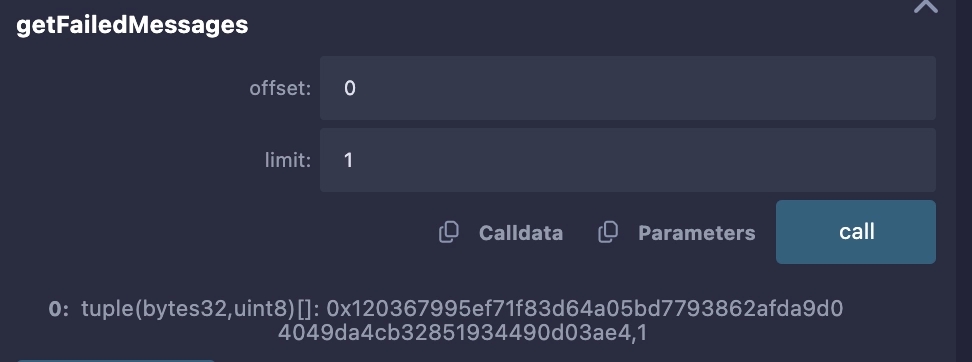
Notice the returned values are: 0x120367995ef71f83d64a05bd7793862afda9d04049da4cb32851934490d03ae4 (the message ID) and 1 (the error code indicating failure).
To recover the locked tokens, call the
retryFailedMessagefunction:
messageId
The unique identifier of the failed message.
tokenReceiver
The address to which the tokens will be sent.

After confirming the transaction, you can open it in a block explorer. Notice that the locked funds were transferred to the
tokenReceiveraddress.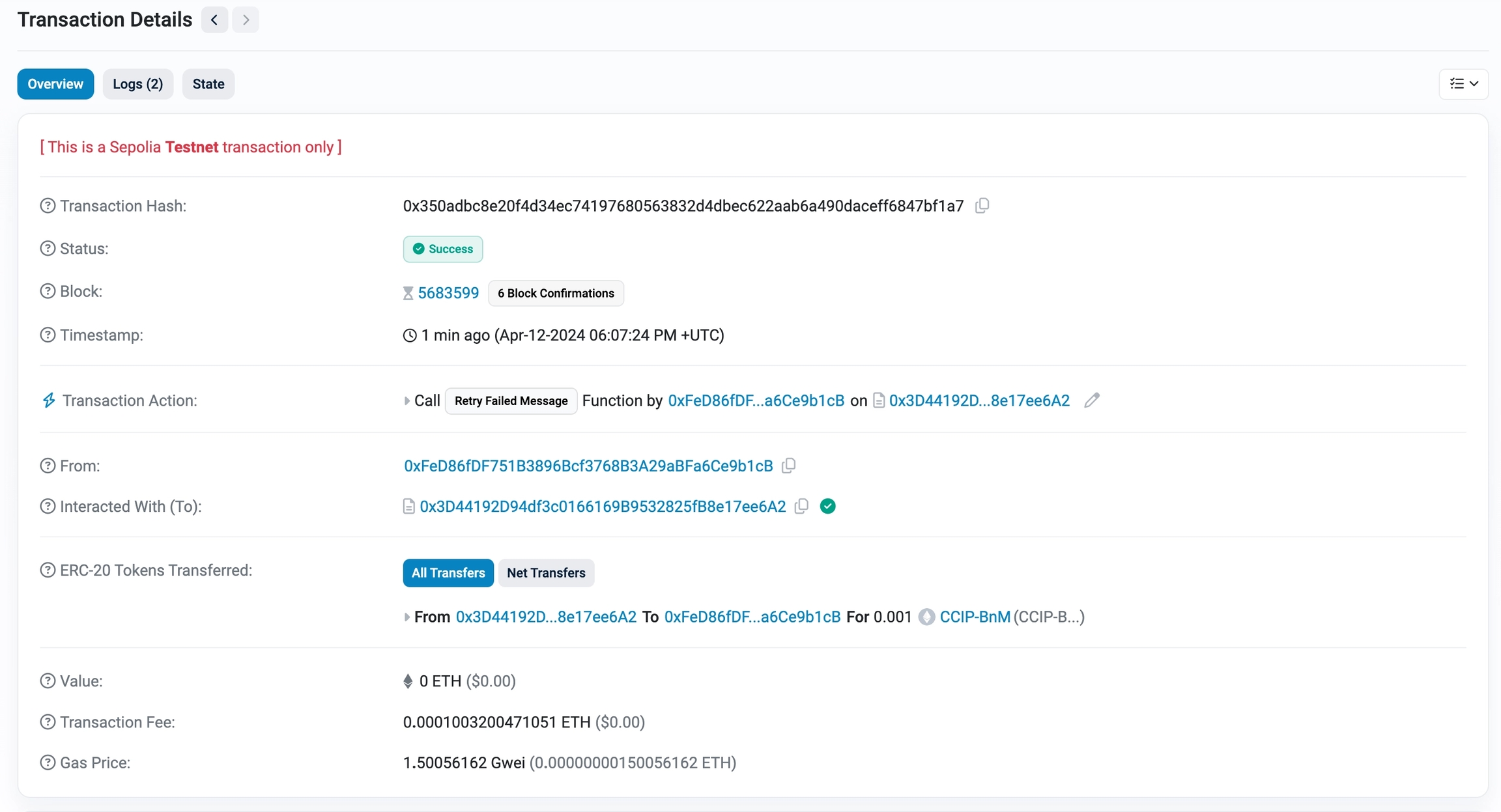
Call again the
getFailedMessagesfunction with an offset of0and a limit of
1to retrieve the first failed message. Notice that the error code is now 0, indicating that the message was resolved.
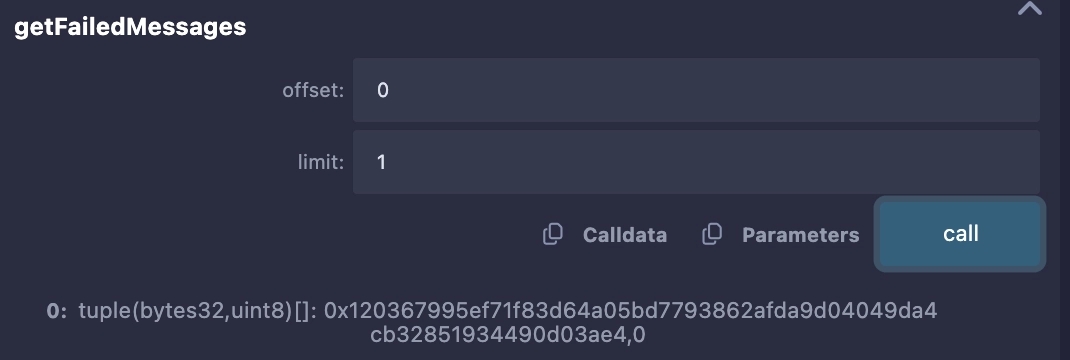
Note: These example contracts are designed to work bi-directionally. As an exercise, you can use them to transfer tokens with data from Avalanche Fuji to Ethereum Sepolia and from Ethereum Sepolia back to Avalanche Fuji.
Explanations
The smart contract featured in this tutorial is designed to interact with CCIP to transfer and receive tokens and data. The contract code is similar to the Transfer Tokens with Data tutorial. Hence, you can refer to its code explanation. We will only explain the main differences.
Sending messages
The sendMessagePayLINK function is similar to the sendMessagePayLINK function in the Transfer Tokens with Data tutorial. The main difference is the increased gas limit to account for the additional gas required to process the error-handling logic.
Receiving and processing messages
Upon receiving a message on the destination blockchain, the ccipReceive function is called by the CCIP router. This function serves as the entry point to the contract for processing incoming CCIP messages, enforcing crucial security checks through the onlyRouter, and onlyAllowlisted modifiers.
Here's the step-by-step breakdown of the process:
Entrance through
ccipReceive:The
ccipReceivefunction is invoked with anAny2EVMMessagestruct containing the message to be processed.Security checks ensure the call is from the authorized router, an allowlisted source chain, and an allowlisted sender.
Processing Message:
ccipReceivecalls theprocessMessagefunction, which is external to leverage Solidity's try/catch error handling mechanism. Note: TheonlySelfmodifier ensures that only the contract can call this function.Inside
processMessage, a check is performed for a simulated revert condition using thes_simRevertstate variable. This simulation is toggled by thesetSimRevertfunction, callable only by the contract owner.If
s_simRevertis false,processMessagecalls the_ccipReceivefunction for further message processing.
Message Processing in
_ccipReceive:_ccipReceiveextracts and stores various information from the message, such as themessageId, decodedsenderaddress, token amounts, and data.It then emits a
MessageReceivedevent, signaling the successful processing of the message.
Error Handling:
If an error occurs during the processing (or a simulated revert is triggered), the catch block within
ccipReceiveis executed.The
messageIdof the failed message is added tos_failedMessages, and the message content is stored ins_messageContents.A
MessageFailedevent is emitted, which allows for later identification and reprocessing of failed messages.
Reprocessing of failed messages
The retryFailedMessage function provides a mechanism to recover assets if a CCIP message processing fails. It's specifically designed to handle scenarios where message data issues prevent entire processing yet allow for token recovery:
Initiation:
Only the contract owner can call this function, providing the
messageIdof the failed message and thetokenReceiveraddress for token recovery.
Validation:
It checks if the message has failed using
s_failedMessages.get(messageId). If not, it reverts the transaction.
Status Update:
The error code for the message is updated to
RESOLVEDto prevent reentry and multiple retries.
Token Recovery:
Retrieves the failed message content using
s_messageContents[messageId].Transfers the locked tokens associated with the failed message to the specified
tokenReceiveras an escape hatch without processing the entire message again.
Event Emission:
An event
MessageRecoveredis emitted to signal the successful recovery of the tokens.
This function showcases a graceful asset recovery solution, protecting user values even when message processing encounters issues.
Last updated